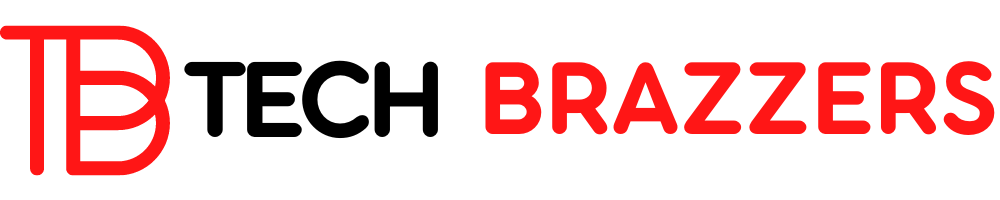There are classics of online marketing that are always on the crest of the wave: one of those that have never been downloaded is newsletters.
Just by taking a look at your email box, you will be able to verify that you are subscribed to a few. You may never open some of them and others may be your bedside reading.
There is no doubt that newsletters are more present than ever and that social networks are continually reflecting the impact that many of them have on their readers. It is not unusual to see how a subscriber mentions the virtues of the latest post that he has read on Twitter, for example.
I myself am one of those people. I have subscribed to a dozen newsletters and have published several for my personal projects for years. In the following lines, I share with you what I have learned during this time and what can help you publish your own newsletter.
What is a newsletter and what is it for?
A newsletter, newsletter, or newsletter is a periodic digital publication that is sent by email to a set of subscribers.
The periodicity is usually fixed: daily, weekly or monthly, although there are also more personal newsletters that do not follow a strict routine and are only sent when the author has something to say.
In any case, it is essential to understand that the recipients of the newsletter are users who have actively registered (opt-in) in a subscription system (list).
Some of these systems allow this action to be completed with a procedure called double opt-in, which consists of the first thing you receive is an email verifying your subscription. The objective of this technical procedure is that you have the maximum certainty that it is the subscriber himself who has added his email address to the list and not another person. Although European data protection laws do not currently mandate double opt-in, it is a highly recommended practice.
What they do require is that in each newsletter delivery there is the possibility for the reader to unsubscribe. In other words, it should be as easy to subscribe as it is to unsubscribe, and that is one of the characteristics of the world of newsletters: the metrics of the number of subscribers and the rate of unsubscription (or churn rate) are the keys to take into account regarding the growth of your newsletter.
What can I use a newsletter for?
A newsletter can pursue different marketing objectives. In fact, it is one of the most frequent tactics in most strategies.
The main one is to cover your need to communicate with an audience. If you like to write and want to do it in a more intimate format than the one offered by a blog, creating your newsletter can be a great decision.
Another advantage that it presents compared to other options is that of not having to depend on the memory of your readers so that they stop by your blog to read you. Your shipments will be waiting for them in their email inbox as soon as you publish them.
Email marketing is, in fact, one of the tools that give the best results in terms of campaign performance. Visiting our mailbox is a task that almost all of us carry out on a daily basis (before or after) with which, at least, you ensure a superficial look at the subject of the message.
From the point of view of the most business-oriented utility, a newsletter can help you:
- Create an audience for a future product launch.
- Make yourself known as an expert in a certain area of knowledge.
- Announce commercial offers of your brand.
- Sell affiliate products.
- Generate traffic to the latest articles on your blog.
- Show what’s new in your catalog.
- Create a community of users who are very connected to your brand.
- Report a new functionality or update in your application.
- Curate reading content that you recommend to your subscribers.
- Share or analyze news of interest.
- Tell a story by chapters or deliveries.
- Serialize a course or training.
Sometimes, newsletters are also used as internal communication elements in some companies, to keep workers informed about the most relevant corporate news. This is very useful when the size of the company is large enough that there are departments that are not aware of the important advances of other teams. Also in projects where you work remotely and the lack of physical contact between team members can cause a certain disconnection from the spirit of the brand.
How to create a free newsletter
For a newsletter to be a reality you need several elements or functionalities. You will get some of them with a single application, but the ideal for your newsletter is to put your website and a specific tool to work as a team.
What do you need to create a newsletter?
The first is a registration or subscriber acquisition system. Usually a form on a web page or in an app. The normal thing is that it is not too complex: name and email can be enough in most cases. If you are going to need more data for some reason, always try to keep it to a minimum to facilitate the user experience and be very respectful of the privacy laws of your country.
When this form is completed, the data collected must be integrated into a list of subscribers or databases. Depending on the complexity of your list, category labels can sometimes be added to some contacts or subgroups can be created. This allows you to segment subscribers by interests or any interesting features for your business.
You also need a message creation system, for the emails you are going to send. You can write them in plain text making them extremely basic (not a bad option, in fact), but the most common is to require some constructor that facilitates the task of creating a more elaborate HTML document.
Finally, you need a mass delivery system that launches each delivery of your newsletter to all subscribers.
Use Mailchimp for your newsletter
To create your first newsletter, I invite you to do it with Mailchimp, one of the most recognized email marketing applications in the world. Why Mailchimp? Well, because it is one of the most documentation you will find and has support in Spanish, free licenses to start, and reasonable prices when you are successful.
There are many alternative platforms. Some are specialized in premium newsletters, like Substack. Others offer powerful tagging and tracking tools, like Active Campaign. And other, more advanced functions in marketing automation, such as Sendinblue.
Mailchimp has a very balanced balance of all of these aspects and nearly endless integrations to connect with other tools. Several of the newsletters that I mentioned above are managed, in fact, with this platform. With Mailchimp, you have solved the needs of managing the list of subscribers, writing emails, and sending the newsletter. And all this for free.
You could also use it to collect contacts (you have it explained in detail in the video tutorial) but I recommend doing it directly on your website, where you already have user traffic that you can take advantage of.
In this tutorial, you will see how to do it with WordPress using a very useful plugin.
Create an account in Mailchimp
To get started with your project you need to sign up for Mailchimp by opening a free account. You will see that there are several levels of payment (it is a freemium service) in which the difference is both the number of subscribers that you can manage and the total volume of shipments that you can make each month.
In addition to these aspects, there are other premium features that are only available for paid accounts, but for now, you should not worry. You will already estimate its usefulness when you have validated the future of your newsletter.
Registration of a free account involves an email, username, and password. To confirm them you will receive a validation message in your contact email.
By accepting it, Mailchimp will ask you for some extra information such as personal and business name, telephone number, postal address, etc. The objective of this exhaustive information is to be able to create the footers of your shipments that comply with the data protection policies that require showing the contact of the legal person in charge.
In addition, you will be invited to answer some questions for statistical purposes.
Immediately after that, the guided project creation mode starts.
My recommendation is to go ahead and do it manually. You need to fulfill the following steps:
- Create an audience.
- Design a registration form.
- Design a campaign.
- Send it.
Create an Audience in Mailchimp
An audience is the list of contacts who have subscribed to your newsletter. To manage that database, you must first create the audience in the Mailchimp navigation menu, in the Audience section.
When you created your Mailchimp account, a default audience was created. You can create the ones you want later with the premium accounts to manage different newsletters, but for now, this one is enough.
In this audience you can add contacts by hand, one by one, import the contacts you have in a spreadsheet or create a registration form so that users can register. Whichever option you choose, always remember that the people you sign up with must have given their consent to receive the newsletter and that you must be able to prove that they have given it to you.
Importing contacts works especially well. You can do this by uploading a CSV with a table of contacts with the fields you want, or simply copying and pasting the rows from your spreadsheet app into Mailchimp.
If there are only a handful of contacts (yours, your partner’s, and your closest relatives), it is most convenient to add them manually through Audience > All contacts > Add Contacts > Add a subscriber.
In any case, it is most likely that you do not have any contacts and to get them you will need to create a registration form.
Design an enrollment form
In Audience > Signup Forms you have all the options that exist to work with registration forms in Mailchimp.
The most interesting is the Form Builder or form builder. It is a very visual tool that allows you to define the fields that you want to collect and how they are going to be displayed at the style level.
It offers many types of fields so that you can create very complete files for each subscriber, although it is usually advisable to settle for the simplest ones such as name and email. Even just picking up the mail is an option you should consider. because it will improve your subscription ratio.
At the top, where it says Forms and response emails, you can select the form or message you want to edit. Keep in mind that for your newsletter you will need a few. For example registration, confirmation email, thanks for registering, unsubscribing, unsubscribing confirmation, profile update, etc.
Although most of them are already preconfigured, it is a good practice to spend some time on this task so that they are consistent with the communication style that you are going to use in your newsletter.
When you’re done, notice that the Signup form URL shows you a URL that you can share so users can sign up. That will be your registration website.
A little disappointed? I understand.
The customization possibilities are too few on this website. Let’s not even talk about the memorability of the URL. But do not worry because a little later you will see how to create a form in your WordPress and use the traffic of your website to attract subscribers.
Design our first newsletter campaign
Finally, it’s time to create the content. Each mailing of your newsletter in Mailchimp is considered a campaign.
When it comes to automation, such as sending your latest blog posts, a recurring campaign is created (you can see the entire process at the end of the video tutorial).
However, if each edition of your newsletter is going to be unique, you will create a campaign for each one. Do not get overwhelmed with the design because you can create a template that saves you a lot of time.
To create the first campaign go to Campaigns > Create Campaign.
Choose the type Email > Regular and name the campaign in a way that allows you to quickly identify it. It’s a good idea to number them too. This name is private and only you can see it.
On the next screen, you will be asked to add the metadata of the email that your newsletter will contain: recipients (which list or segments of it you want to use), sender, subject of the message, and preview text.
These details are essential for the success of your newsletter. Using catchy subject lines that invite people to click and read your newsletter, a sender that seems trustworthy, or an engaging summary can mean the difference between your subscriber being a reader or just another number in your database.
The last section is the email design section. To create a document worthy of your content, Mailchimp offers a number of templates and themes that you can freely use.
Plantilla de newsletter
Email templates or Layouts are predefined structures that consist of a header, a content area with one or more columns, and a message footer. Each template is defined by a set of blocks that you can edit later by changing the texts and adding your photos if you wish.
Mailchimp currently has 9 basic templates and 5 featured templates. You can preview any of them to check how it would look on a computer or mobile and choose the one that suits you best.
In addition to the Layouts, you have more than 80 themes or Themes, which are emails complete with stock images and written content (in English) that can help inspire you. The vast majority are only accessible to premium accounts, but there is a handful that you can use from the free account that can give you some cool design ideas.
Once you have chosen your template or theme, we move on to the content editing section.
Design a newsletter
The visual builder that Mailchimp uses to create your newsletter is really helpful. It is made up of a set of modules or blocks that you can drag on your canvas to the left to position them in the order you want.
These blocks are texts, images, division lines, buttons to share on social networks, buttons with CTAs, videos, etc.
As your template or theme already included certain blocks, you can add new ones, edit the current ones or delete them.
Whenever you select a block on the canvas, its configuration settings will be displayed where you previously saw the block browser. There you can modify the content or the styles with which it is displayed.
Once you finish with that block, save its settings with Save and close, and continue with the next one until you complete the design of your mail.
Before proceeding it is highly recommended to do a preview in Preview > Enter preview mode and check that it looks exactly as you expected on both desktop and mobile.
If everything is correct, with Continue you will go to the sending phase.
Send your first newsletter
In this last section, you will make sure that both the metadata and the email are ready.
At the bottom, you have a campaign link or Campaign link that you can use to share the newsletter on social networks, and that non-subscribers can also read it. It is a good way to attract new subscribers. This link is editable so take advantage of it and create a cool URL for your first post.
You can also connect your Mailchimp account with Facebook, Twitter, and Instagram to automate posting status updates with every newsletter sent.
You can now click on Send and sit back to see how all your emails are sent to your subscribers’ inboxes.
How to use WordPress for my newsletter
As I mentioned above, to get subscribers it makes more sense to embed a form on your website than it does to publish a page to the Mailchimp system. This ensures a much more comprehensive user experience.
Thanks to the HTML forms that Mailchimp provides you, you could put them wherever you want, but there is a much cleaner method: use a plugin that connects with the Mailchimp API to add users to your audience.
As you can see, this is very useful because it will allow you to do some tricks like automatically subscribing to your WooCommerce buyers or registered users of your website.
Installation and configuration of Mailchimp in WordPress
To achieve that connection that I was commenting on, you must link a WordPress form with the list of Mailchimp subscribers. For this, you will use the free plugin MC4WP: Mailchimp for WordPress.
This is an excellent plugin with several million installations and a good rate of updates.
When you install and activate it, go to its settings (a new entry will have been created in the WordPress Dashboard main menu called MC4WP ) and you will see that it asks for an API key from your Mailchimp account.
You will find this key in your Mailchimp user menu under Account > Extras > API keys > Your API keys.
From then on you can create your first WordPress subscription form at MC4WP > Form.
First, you must choose which list you want to add the users to (if you manage several lists in your account). Then, check the form fields that are already present in the list or those you want to activate, such as email, name, and any other.
With this very basic configuration, you will have your form ready to use. MC4WP will give you a shortcode that you can add anywhere in WordPress using a simple Shortcode block.
In this video that I leave you below, you can see a tutorial that includes the entire process of creating and configuring the Mailchimp account and how to add a form with MC4WP.
In addition, I explain how to create an automatic newsletter that sends out the news you have published on your blog in the form of a weekly summary.
Otros plugins de newsletter para WordPress
Mailchimp is not the ultimate panacea. At the end of the day, I am talking about a third-party company that is going to host all your subscriber databases and publication history.
You may prefer to have more control of your data and content. It would be very natural to take into account the particularities of the European GDPR and the changes it has undergone in recent years. Not in vain Mailchimp is an American company, with the problems that this can entail.
If that’s the case, you can choose to use MailPoet, the oldest newsletter plugin in the WordPress world.
MailPoet is an all-in-one WordPress-based newsletter solution. It has subscriber management that is supported by the CMS user system and a visual and agile email builder, similar to Mailchimp in its use of blocks.
You can even use this builder to edit WooCommerce emails, which is a very attractive strategic alliance between both plugins.
On the other hand, MailPoet includes a good number of templates so that your newsletter looks great from the start.
And the shipments? Does my server make them? No, or at least it is not recommended if you want to prevent them from being marked as spam. Although MailPoet allows you to do that, it also offers to connect your site with a provider (such as Mailchimp itself) for mass mailing.
In fact, its great advantage is that MailPoet has its own service. This is where they get the economic performance of their plugin.
Luckily, for the first 1000 subscribers, you have access to the premium version completely free of charge. This allows you to experiment with your newsletter until you can take it seriously and consider investing in its growth.
Conclusion
I will not fool you. The newsletter ecosystem is nowadays very rich and, although they are very fashionable, our mailboxes are not infinite.
Getting one person to sign up for your list probably means they unsubscribe from another. There are days (like Sundays, for example) when many creators seem to have agreed to send their newsletter and it can be a bit overwhelming.
However, I think that it is still a good time to explore the possibility of creating your own newsletter, try to create a community of users who follow it, and learn what they like or dislike thanks to the analytics that Mailchimp or MailPoet include, for example.
Email remains the communication format most likely to reach the user. Especially if we compare it with social networks. So if you have a message to get across, a newsletter is one of the best ways to do it.
If you dare to create one, I invite you to leave us an invitation to discover it in the comments. I promise to read them all 😀