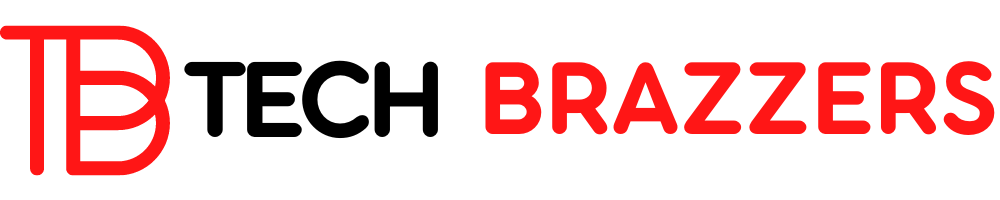Converting a PDF to an Excel file is possible. Excel supports the conversion of PDF documents into Excel worksheets, which many Excel users do not know.
Tools from other manufacturers are often used when converting PDF documents to Excel. But this is not absolutely necessary, because PDF conversion to Excel is possible and in this Excel tutorial, we will show you how you can convert PDF to Excel.
OPEN PDF IN EXCEL
We will show you how such a PDF to Excel conversion works using a PDF example. We have a PDF with rows and columns that we would like to process further in Excel and thus want to carry out an Excel-PDF conversion.
To process a PDF file in Excel, you have to load the PDF file in Excel. However, this does not work via the normal “Open” function, but via the Excel menu
Data
and there about the function
Call up data
as you can see in the Excel figure below.
Then you select the function “ From file ” and then “ From PDF ” (import data from PDF document).
Then select the PDF file to be converted to Excel and load it with ” Import “.
Excel then begins to examine the PDF and displays the recognized values from the PDF in the Excel Navigator. As you can see, the values from the PDF document were correctly recognized by Excel. You can now import the PDF data into a new Excel worksheet using the ” Load ” button.
As you can see, all the data from the PDF is now available as an Excel sheet and as individual values and cells. Although the formatting has changed, the content of all the data in the PDF file has been transferred to Excel. Thus, by default, Excel offers a wonderfully simple feature to take PDF files to Excel.
The other way around, it is of course also possible to convert Excel data or Excel worksheets into a PDF document. You can find all the information you need in our article “ Save Excel workbooks as PDF ”.
Finally, there are other useful instructions for everything to do with Microsoft Excel.