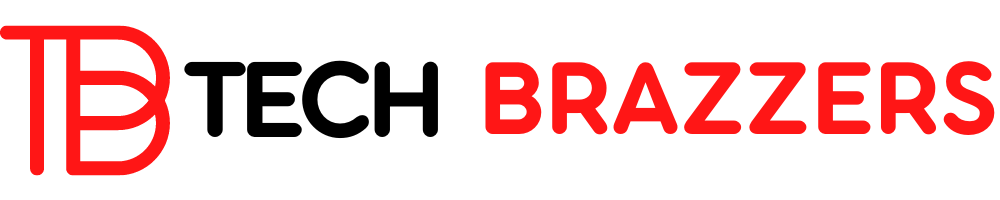A very common problem when processing CSV files with Microsoft Excel and the CSV delimiters. By default, CSV files saved with Excel always do this
Semicolon as separator
to have. However, this can certainly cause problems if you edit CSV files with Excel and you need the CSV file with commas as separators. This can be the case, for example, if you export contacts from Outlook as a CSV file and want to process them further in Excel. Then the CSV Outlook import will no longer work because the CSV file saved in Excel separates the fields with “semicolons”.
SAVE EXCEL CSV FILE WITH COMMAS
Unfortunately, there is no setting in Excel that you can use to specify the CSV separator. As already written, Excel always uses the semicolon as a separator if you have set “German” as the Windows display language.
And this is where the solution to the problem lies. In order for Excel to use commas when saving the CSV file, you must enter the
Windows regional and language options
call. This works easiest if your dot the Windows Control Panel
Region
calls. This then looks like this.
As you can see, the format is on by default
Use Windows display language (recommended)
set. If you use this for a short time, i.e. only for saving the CSV file, on
English (United States)
, the CSV file is saved with commas delimited. Finally, you should of course not forget to undo these settings.
Surely this way of storing a CSV with commas is not particularly convenient, but it works fine.
If you are interested in further tips and tricks about Microsoft Excel, we have listed the most popular Excel instructions from Windows FAQ here.