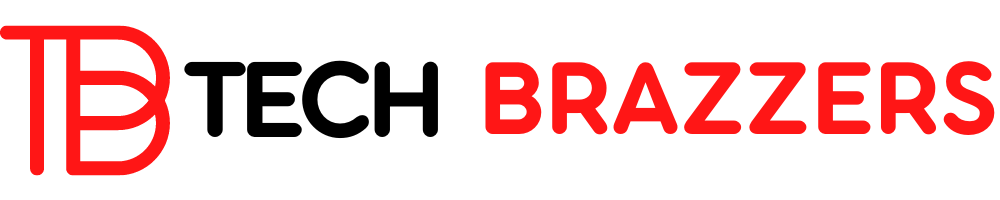In this Excel tutorial, we would like to show you how easy it is to fix an Excel row or column.
By fixing columns and rows, you can define areas in your Excel worksheet that remain visible when scrolling within the worksheet and do not scroll with it.
This fixing of columns and rows in Excel can contribute to the clarity of the Excel calculation and is a very popular way to fix headings and thus always have them in view.
Fixing Excel rows or fixing Excel columns is relatively easy to do and we would like to explain these Excel functions to you in more detail using numerous illustrations.
FIX EXCEL ROW
As a first example, we will show you how you can freeze the first row of an Excel worksheet. To do this, we created a small Excel file and provided the first line with appropriate headings, as you can see below.
Then you have to go to the point in the Excel menu
Opinion
go and then you will find the Excel function there
Fix window
Below you will find the sub-item
Fix top line
as you can see in the picture. As a result, the top row of the Excel worksheet remains visible when scrolling through the rest of the worksheet.
FREEZE EXCEL COLUMN
In addition to fixing rows, there is also the function “fix columns” in Excel.
You can access the function via the same menu path
Fix the first column
as you can see in the figure above. Then the first column remains visible when scrolling in the worksheet.
FREEZE COLUMNS AND ROWS
The third way is to freeze a row and a column at the same time. That’s what the function is for
Fix window
present. When scrolling, the rows, and columns remain visible based on the current selection in the worksheet. All you have to do is click on the cell whose left and the top edge should always remain after activating the “ Freeze window ” function.
Then the left column and the top line are used as a fixed point for the fixation and always remain visible when scrolling.
REMOVE THE FIXATION
If you want to cancel or remove the fixation, you only have to use the function
Remove the fixation
choose.
Then all existing Excel fixes will be deleted and you can set a new fix if necessary.